ASUS P5E3 Deluxe Overclocking: DDR3 Takes Front Stage
by Kris Boughton on November 20, 2007 4:00 AM EST- Posted in
- CPUs
ASUS P5E3 Deluxe BIOS Setup and Tweaking
Of all the board manufacturers, ASUS seems to have captured the market on the use of proprietary names for several of their BIOS functions. The first order of business is to understand what it is we will be manipulating (hopefully for the better). The best way to go about this is to lay it all out and go straight down the list. We will do our best to explain what ASUS is trying to convey with their particular naming scheme, what the settings actually change, and finally, when you want to make use of each setting.
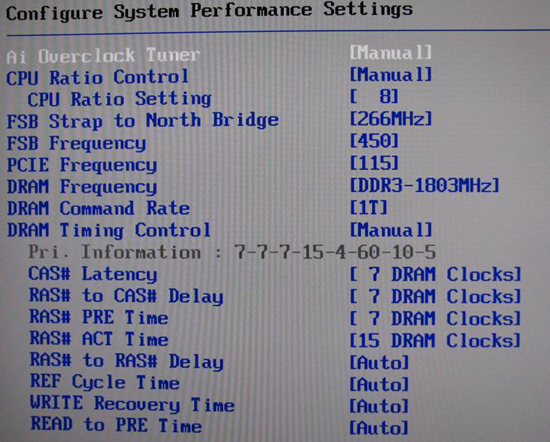
Ai Tweaker Menu
Ai Overclock Tuner: Auto, Manual, and XMP. Auto runs the board at default (optimal) settings with no overclock, Manual allow the user to set each individual overclocking parameter and XMP instructs the board to attempt to set CPU and MCH parameters as necessary in order to configure the system to operate the memory as defined by one of the memory's pre-programmed eXtreme Memory Profiles.
eXtreme Memory Profile, or XMP, is Intel's version of the same experience offered by NVIDIA's EPP (Enhanced Performance Profile), in which memory overclocking settings - including frequency, timings, and voltages - are programmed into the memory module's SPD chip. Assuming the CPU is capable of supporting the profile, selecting either Profile #1 or Profile #2 (as they exist) gives the user an easy way to experience overclocking without getting too involved in the setup process.
After selecting Manual the following options become available for change:
CPU Ratio Control: Auto and Manual. Selecting Manual allows for altering the CPU's operating multiplier. Leaving this set to Auto instructs the BIOS to use the CPU's default multiplier, or in the case of XMP operation, to select a multiplier that would most closely maintain the default CPU frequency when automatically overclocking the memory.
CPU Ratio Setting: Available options range from 6 to the installed CPU's default multiplier (in the case of the Q6600 this would be 9). Extreme-series CPUs (QX6850, QX9650, etc.) are also upwards unlocked and can be set as high as 31x.
FSB Strap to Northbridge: Auto, 200, 266, 333, and 400. There once was a time when this single setting controlled a whole series of MCH performance configuration registers. Implemented in its current form, this option does little more than determine what memory dividers are available for use. Lower straps can impose early front side bus (FSB) limitations - if you experience problems, choose the next higher strap and select the appropriate divider to keep your memory frequency at an achievable target. The general practice when overclocking is to keep the strap as low as possible after setting an acceptable CPU and memory speed. The P5E3 seems to break this wisdom and often performs best using the 333 strap regardless of FSB speeds.
FSB Frequency: This value, when multiplied by the CPU Ratio Setting, sets the processor frequency. For example, 400 FSB x 9 = 3.6GHz. This setting, along with the FSB Strap to Northbridge, influences what DRAM Frequency(s) are available for selection. (Most 65nm quad-cores are FSB limited by this board to around 480-500MHz without serious tweaking and voltages.)
PCI-E Frequency: Set no higher than 115-118MHz and you may see a small increase in 3D game/benchmark performance. Exceeding this recommendation will cause problems with the Southbridge to Northbridge DMI interface making it appear as though attached peripherals, including hard disk drives, have failed.
DRAM Frequency: Choose from those listed to set the system DDR memory frequency. Altering the FSB Frequency or FSB Strap to Northbridge settings will influence the selections available. Refer to the table above when targeting a specific memory speed. For example, if the 333 strap is selected with an FSB setting of 400 then the list would contain the following selection choices: 2 x 400 FSB x 1/1 = DDR-800, 2 x 400 FSB x 6/5 = DDR-960, 2 x 400 FSB x 8/5 = DDR-1280, and 2 x 400 FSB x 2/1 = DDR-1600.
DRAM Command Rate: Auto, 1T, and 2T. Incorrectly labeled as 1T and 2T, these settings are really 1N and 2N, as implemented by the Intel X38 MCH. Auto allows the BIOS to assign the value automatically based on FSB Strap to Northbridge and final memory frequency. In most cases, system stability is not affected and a 3-5% improvement in memory bandwidth boost is available when set to 1N.
DRAM Timing Control: Auto and Manual. Auto allows the BIOS to read and set all primary and secondary timings for the installed memory as detailed by SPD. Manual gives the user control over individual memory timings while allowing the option of having some timings remain automatically assigned based on programmed values. In most cases the only timings that need to be manually configured are: CAS# Latency (tCL), RAS# to CAS# Delay (tRCD), RAS# PRE Time (tRP) and RAS# ACT Time (tRAS) - leave all others sub-timings set to Auto unless you have a good reason for changing them.
Of all the board manufacturers, ASUS seems to have captured the market on the use of proprietary names for several of their BIOS functions. The first order of business is to understand what it is we will be manipulating (hopefully for the better). The best way to go about this is to lay it all out and go straight down the list. We will do our best to explain what ASUS is trying to convey with their particular naming scheme, what the settings actually change, and finally, when you want to make use of each setting.
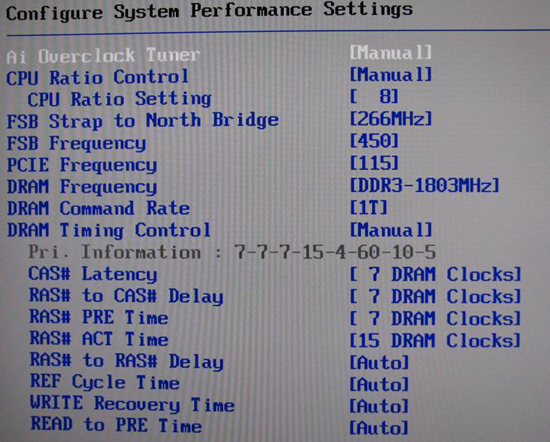
Ai Tweaker Menu
Ai Overclock Tuner: Auto, Manual, and XMP. Auto runs the board at default (optimal) settings with no overclock, Manual allow the user to set each individual overclocking parameter and XMP instructs the board to attempt to set CPU and MCH parameters as necessary in order to configure the system to operate the memory as defined by one of the memory's pre-programmed eXtreme Memory Profiles.
eXtreme Memory Profile, or XMP, is Intel's version of the same experience offered by NVIDIA's EPP (Enhanced Performance Profile), in which memory overclocking settings - including frequency, timings, and voltages - are programmed into the memory module's SPD chip. Assuming the CPU is capable of supporting the profile, selecting either Profile #1 or Profile #2 (as they exist) gives the user an easy way to experience overclocking without getting too involved in the setup process.
After selecting Manual the following options become available for change:
CPU Ratio Control: Auto and Manual. Selecting Manual allows for altering the CPU's operating multiplier. Leaving this set to Auto instructs the BIOS to use the CPU's default multiplier, or in the case of XMP operation, to select a multiplier that would most closely maintain the default CPU frequency when automatically overclocking the memory.
CPU Ratio Setting: Available options range from 6 to the installed CPU's default multiplier (in the case of the Q6600 this would be 9). Extreme-series CPUs (QX6850, QX9650, etc.) are also upwards unlocked and can be set as high as 31x.
FSB Strap to Northbridge: Auto, 200, 266, 333, and 400. There once was a time when this single setting controlled a whole series of MCH performance configuration registers. Implemented in its current form, this option does little more than determine what memory dividers are available for use. Lower straps can impose early front side bus (FSB) limitations - if you experience problems, choose the next higher strap and select the appropriate divider to keep your memory frequency at an achievable target. The general practice when overclocking is to keep the strap as low as possible after setting an acceptable CPU and memory speed. The P5E3 seems to break this wisdom and often performs best using the 333 strap regardless of FSB speeds.
| Memory Divider Ratios Available by FSB Strap (DRAM:FSB) | |
| 200 | 5:3, 2:1 |
| 266 | 5:4, 3:2, 2:1 |
| 333 | 1:1, 6:5, 8:5, 2:1 |
| 400 | 1:1. 4:3, 3:2, 2:1 |
FSB Frequency: This value, when multiplied by the CPU Ratio Setting, sets the processor frequency. For example, 400 FSB x 9 = 3.6GHz. This setting, along with the FSB Strap to Northbridge, influences what DRAM Frequency(s) are available for selection. (Most 65nm quad-cores are FSB limited by this board to around 480-500MHz without serious tweaking and voltages.)
PCI-E Frequency: Set no higher than 115-118MHz and you may see a small increase in 3D game/benchmark performance. Exceeding this recommendation will cause problems with the Southbridge to Northbridge DMI interface making it appear as though attached peripherals, including hard disk drives, have failed.
DRAM Frequency: Choose from those listed to set the system DDR memory frequency. Altering the FSB Frequency or FSB Strap to Northbridge settings will influence the selections available. Refer to the table above when targeting a specific memory speed. For example, if the 333 strap is selected with an FSB setting of 400 then the list would contain the following selection choices: 2 x 400 FSB x 1/1 = DDR-800, 2 x 400 FSB x 6/5 = DDR-960, 2 x 400 FSB x 8/5 = DDR-1280, and 2 x 400 FSB x 2/1 = DDR-1600.
DRAM Command Rate: Auto, 1T, and 2T. Incorrectly labeled as 1T and 2T, these settings are really 1N and 2N, as implemented by the Intel X38 MCH. Auto allows the BIOS to assign the value automatically based on FSB Strap to Northbridge and final memory frequency. In most cases, system stability is not affected and a 3-5% improvement in memory bandwidth boost is available when set to 1N.
DRAM Timing Control: Auto and Manual. Auto allows the BIOS to read and set all primary and secondary timings for the installed memory as detailed by SPD. Manual gives the user control over individual memory timings while allowing the option of having some timings remain automatically assigned based on programmed values. In most cases the only timings that need to be manually configured are: CAS# Latency (tCL), RAS# to CAS# Delay (tRCD), RAS# PRE Time (tRP) and RAS# ACT Time (tRAS) - leave all others sub-timings set to Auto unless you have a good reason for changing them.










25 Comments
View All Comments
retrospooty - Friday, November 23, 2007 - link
I should have added that beyond the current Intel roadmap, they are looking at Rambus XDR for future CPU's. DDR and its minor generational bumps arent going to cut it for long. DDR4 and DDR5 arent much better, higher speeds and higher latencies all the way = very minor performance increases.I really wouldnt advise anyone, even the enthusiests to get DDR3 now, in 1 more year Nehalem will be out with 3 channel DDR and it will likely be faster, or lower latency and cheaper than current DDR3 is, and anyone who fancies themselves and "enthusiest" will be upgrading again at that point, because 3 channel DDR3 on top of Nehalems internal memory controller WILL give a notable performance increase.
jkostans - Tuesday, November 20, 2007 - link
Spending an extra $50-100 on a GPU is still way more effective than spending the $200-300 more for DDR3. The only games that struggle with framerate on a modern mid-high end system are mostly GPU and somewhat CPU dependent. You get about the least bang for your buck with memory, but at the bleeding edge of performance I guess money is not a barrier.TA152H - Tuesday, November 20, 2007 - link
Another way to look at it is, would you rather have 1 GB of DDR3 or 2 GB of DDR2? They cost roughly the same.I'd rather have the 1 GB, since I can add more memory later. If you end up with DDR2, your system is forever degraded by inferior memory. You can't add it later unless you get a new motherboard. Besides, faster memory makes everything run faster, more memory only makes things run faster if you have to page (pretty much, I know Microsoft steals memory for caching, but that's a mixed bag anyway). Also, more memory wants more power.
I can already hear the argument from people saying that you can get 1 GB of DDR2 as well, and still realize a cost saving. It's a valid point, but at 1 GB the cost difference isn't that great, and I think the performance, and future upgradeability still make DDR3 attractive for some people.
LoneWolf15 - Tuesday, November 20, 2007 - link
Another way to look at it is, would you rather have 4GB of high-performance DDR2 for $150 (or cheaper, my 4GB of Crucial Ballistix cost me $140 this summer and is cheaper yet now), or 2GB of DDR3 for $200?
The industry must really love folks like you, who buy into the marketing hype. DDR2 is far from inferior, or Intel wouldn't have been using it all this time, and saying your system will be "forever degraded" is ridiculous tripe.
DDR3 has more bandwidth, but isn't necessarily "faster" as it is higher latency. That $150 DDR2 I mentioned has a CAS latency of 4; the $200 2GB DDR3 has a CAS latency of 7. DDR3 will only be attractive once it gains market share, lowering its price. What with enough P35 boards and some X38 boards still supporting DDR2, there is no reason to switch.
TA152H - Tuesday, November 20, 2007 - link
DDR3 is faster, if you can't accept that much, you aren't worth arguing with. DDR2 is inferior, but it's cheaper.DDR2 was not inferior until DDR3 came out. Inferior is a relative term, there has to be something better. Is English not your first language?
natebsi - Tuesday, November 20, 2007 - link
Sheesh. Personal attack much?TA152H - Tuesday, November 20, 2007 - link
Actually, you don't think his rant was a personal attack? If you don't agree with some people, you are just listening to marketing hype, or don't understand this or that. Instead of realizing there are reasons for both DDR2 (cost and compatibility) and DDR3 (everything else), you get people who accuse you of not understanding anything, and just being part of some company's marketing machine. It's so uneducated and insulting, it warrants something of the same kind back.Anyone that thinks DDR3 is completely useless, even now, is an idiot. This type of person is not worth arguing with. They are both useful, right now, and the arguments should really be about the gray areas where they begin to overlap. I might think DDR3's area is a little bigger than most, but at least I recognize that there are many people that are better off with DDR2. By the same token, I expect people to have at least basic intelligence and recognize there are areas where DDR3 makes more sense, even now. Pure performance always has a place, especially when it costs only $500, or less, more.
aeternitas - Sunday, December 9, 2007 - link
Grats on being the article clown.yyrkoon - Thursday, November 22, 2007 - link
I think the point if entirely lost on you.First, you can for instance get the same overclocks from DDR2 memory(at least from what I've seen here, because even my Promos 800 sticks can hit 1:1 475Mhz FSB which is 10Mhz faster than what I saw in the benches here).
Secondly, a system with 4GB of DDR2 vs 1-2GB of DDR3 *will* be more responsive. You can argue about it all you want, until you're blue in the face, and the only thing you will prove is that you have no actual hands on experience. Yes, this is even on a system with a 32BIT OS.
Thirdly, remember all the discussion a while back about AMD systems not performing any better than the Intel C2D systems despite having faster memory capabilities?
Lastly, even the writer of this article said the differences between the DDR2, and DDR3 system was barely a whisper . . .
But, you're right, anyone claiming that DDR3 RIGHT NOW is useless is an idiot, because they obviously can not see the eManhood effect capabilities here in saying that they paid X amount more for DDR3 vs DDR2. Anyone who has bragged about their $3000 usd set of car rims being much better than the stock rims that came with the car can surely see this point.
Griswold - Tuesday, November 20, 2007 - link
Oh yea I bet DDR3 makes perfect sense in your basement "lab" where you run your benchmarks all day long. Instead of yapping like a chihuaha with a superiority complex, you could instead just provide some realworld applications that make DDR3 not look like a waste of money right here, right now with todays hardware.Future proofing my ass, get a clue.