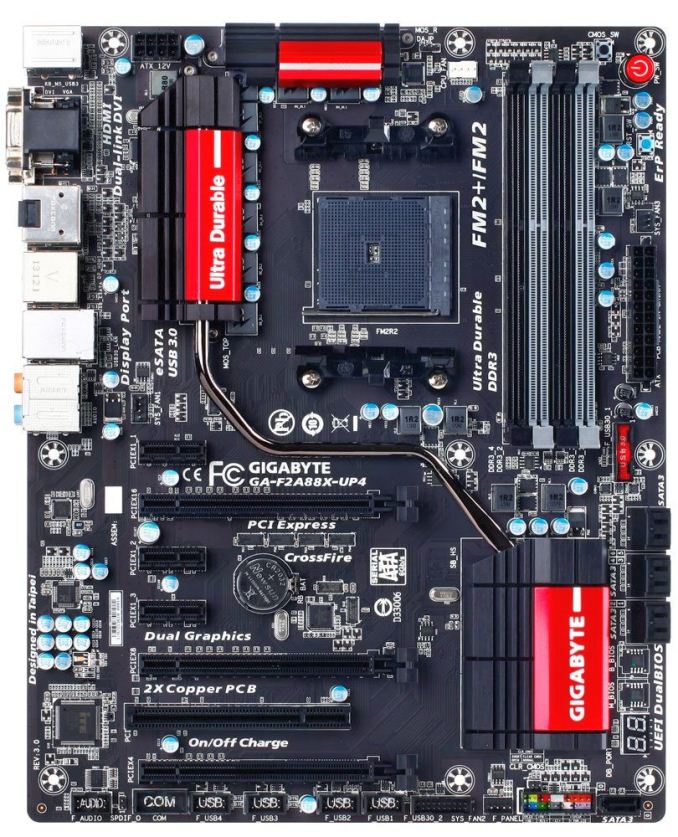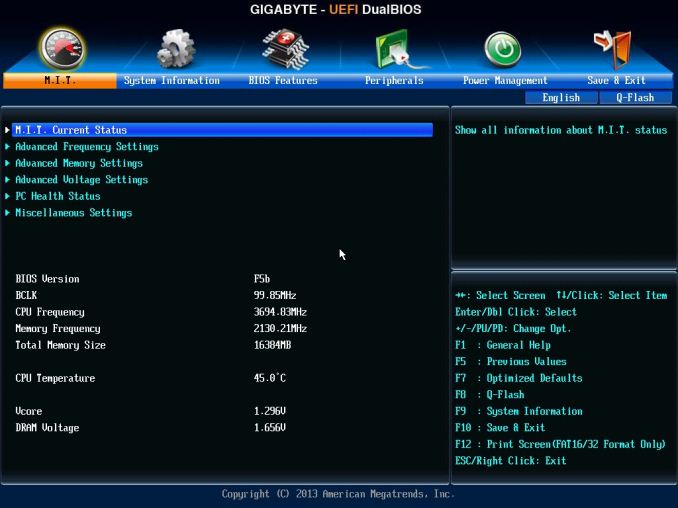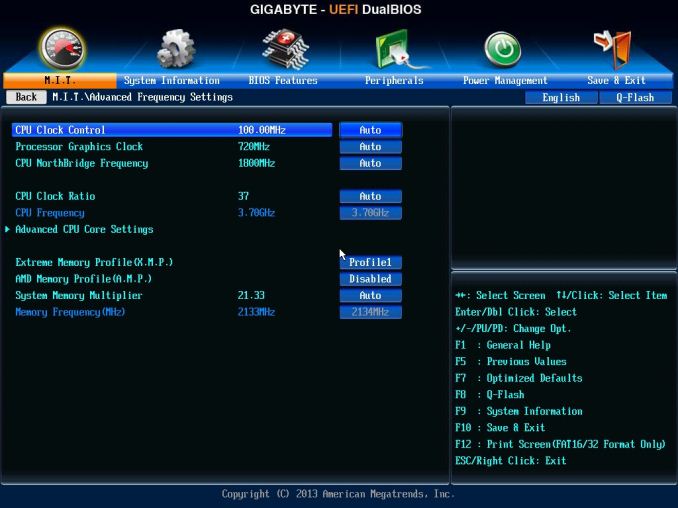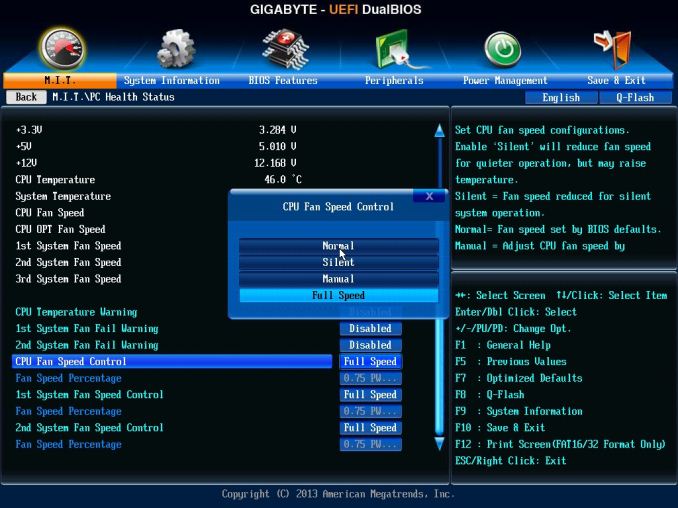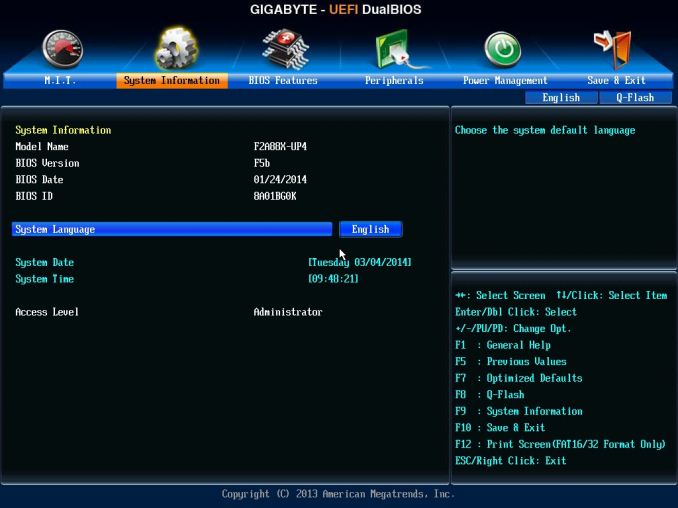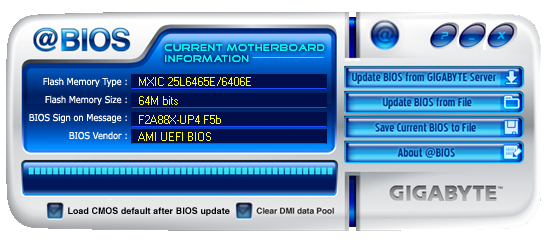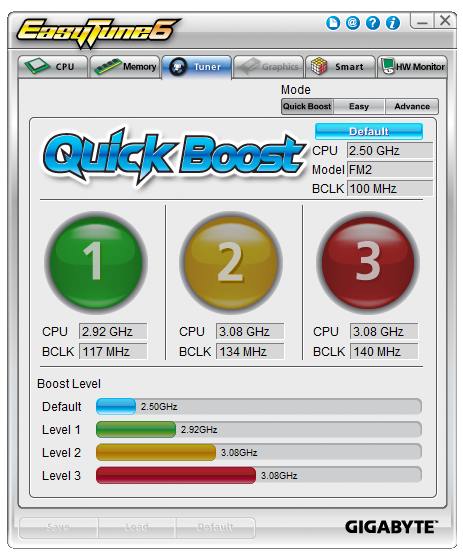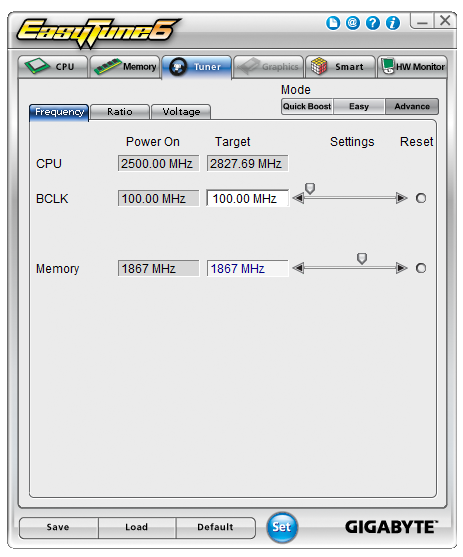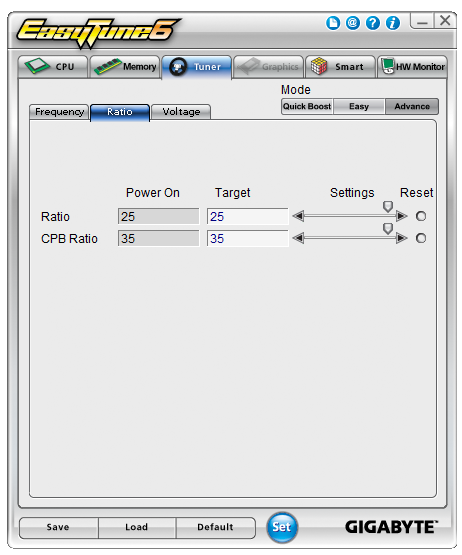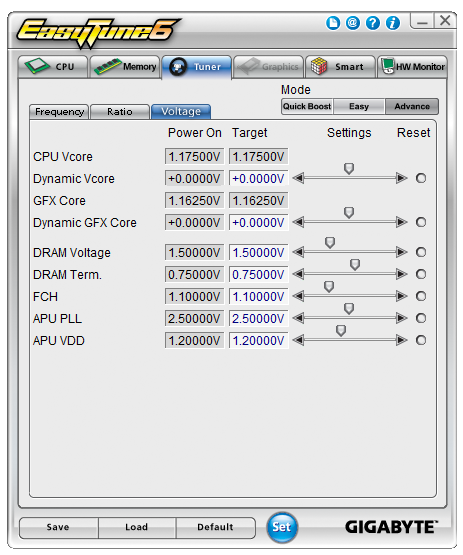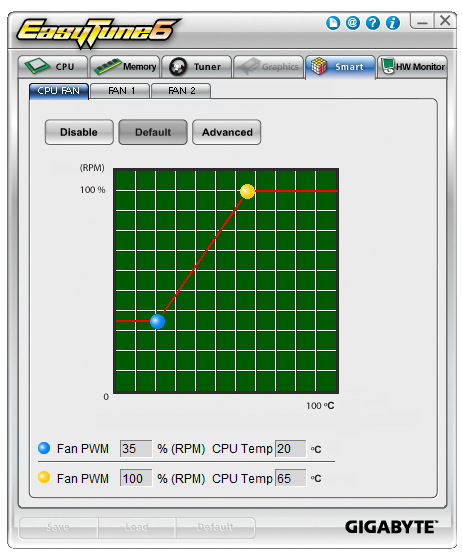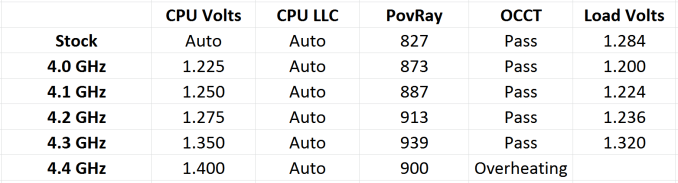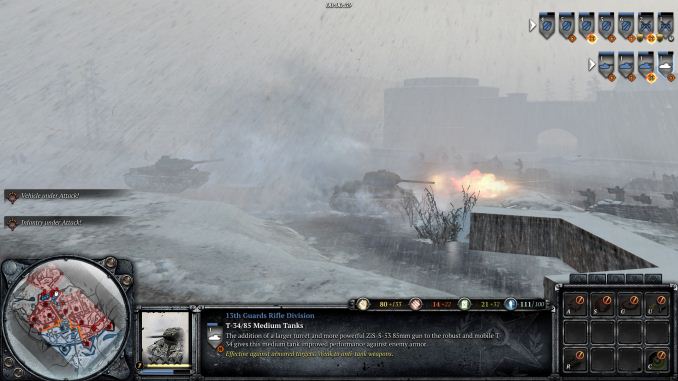Original Link: https://www.anandtech.com/show/7876/gigabyte-f2a88xup4-review
GIGABYTE F2A88X-UP4 Review
by Ian Cutress on March 24, 2014 11:59 AM EST- Posted in
- AMD
- Gigabyte
- Motherboards
- FM2

In terms of motherboard output, there seems a clear dichotomy between AMD based motherboards and Intel motherboards. Innovation starts on the higher selling Intel ATX products, whereas AMD is more focused on smaller form factors. With the Kaveri APUs moving to more integrated graphics power, this makes sense. However some of those high-end innovations do make it over to the AMD + ATX crowd, which is what GIGABYTE has done with the F2A88X-UP4. The F2A88X-UP4 is an AMD FM2+ motherboard with reinforced power delivery which we are reviewing today.
GIGABYTE F2A88X-UP4 Overview
One of the first comments that came out of the FM2+ motherboard stack when the Kaveri APUs were launched was the temperature of the power delivery of the motherboard. This was mostly aimed at FM2+ motherboards that had been released before Kaveri APUs came to market. Although those products were still within workable temperatures, the 28nm SHP process used by AMD behaved a little differently to Richland. As a result, some manufacturers came out with new products at the time of the launch of the Kaveri APU designed to deal with the heat generated by the power delivery better. GIGABYTE’s answer at the high end of their product stack was the F2A88X-UP4. As a result of the almost over-engineered aspects of the power delivery, I cannot fault the heatsink arrangement for the motherboard. We have an extended heatpipe arrangement from the main socket area down to the large chipset heatsink, and thermal temperature readings at stock settings gave 38.5ºC during extended CPU load with a 24ºC ambient.
GIGABYTE uses dual BIOS technology for its AMD range, and on the F2A88X-UP4 we also get a total of eight USB 3.0 ports. Two of these are onboard headers (giving four ports) and the other four ports are on the back panel. This is particularly useful for the series of cases coming onto the market that now have four USB 3.0 ports on the front, requiring two internal headers. However the back panel ports are by the VIA controller rather than the chipset, making it a little frustrating to install an OS via USB with both mouse and keyboard operational via the back panel alone. Despite this being a $105 product, it is good to see power/reset buttons and a two-digit debug display. The audio uses the Realtek ALC892 codec, and for networking a Realtek NIC is present on the back panel.
The software situation for GIGABYTE on FM2+ and A88X is the same as on FM2 and A85X. Classic mode from the Intel line is the default graphical BIOS, with options for CPU, DRAM and voltages in separate menus. The software for Windows uses the older GIGABYTE EasyTune 6, which we had to request an updated version from GIGABYTE as there is an issue related to the overclocking of the integrated graphics and in order to work, our version had it disabled. It should also be noted that the F2A88X-UP4 older BIOSes are not forward compatible – when I received the motherboard it came with the F2 BIOS which did not support Kaveri APUs. The BIOS itself would not accept an updated BIOS which enabled Kaveri, so I had to install a Richland APU, install Windows, install the @BIOS software to flash the latest BIOS, flash then reinstall the OS with Kaveri to maintain review consistency. It would therefore make sense to check the retailer if the BIOS of the motherboard is updated to a Kaveri capable BIOS before purchasing.
In terms of benchmark scores, the GIGABYTE F2A88X-UP4 trades blows with our other FM2+ motherboard we have tested, but has fewer temperature related issues. Our previous review motherboard was the same price as the GIGABYTE, but in exchange for the stronger audio codec, the F2A88X-UP4 has a better power delivery. The GIGABYTE software scenario is also a dichotomy, with the AMD software stack behind GIGABYTE’s Intel offerings. Ideally a mesh of the two FM2+ motherboards we have tested would put FM2+ in the right direction.
Visual Inspection
From the 8-series launch, GIGABYTE’s styling on UD/UP series of motherboards has started to become individual with a single color paired with black. The UD7 range is brown and black, the UD5 range is gold and black, the UD4/UP4 ranges are red and black and the UD3 range is blue and black.
The initial standout feature on the F2A88X-UP4 is most likely the extended heatpipe arrangement in this color scheme. The heatpipe travels from the left-side heatsink down to the chipset heatsink, covering power delivery, the chipset and an extra controller. Underneath the power delivery heatsinks are the stylized 60A chokes we have seen on high end GIGABYTE motherboards in the past. These are often quoted to be tuned to the product, and paired with International Rectifier IR355x ICs, either 40A or 60A rated. The combination of the two contributes to GIGABYTE’s ‘Ultra Durable 5 Plus’ rating on this motherboard, along with eight USB 3.0 ports and other features.
The socket area is the standard AMD size, for directional CPU heatsinks designed to shift air right-to-left (or vice versa, depending on setup) rather than up and down. There are four fan headers on the motherboard, three around the socket area – the 4-pin CPU fan header in white above the socket, a 4-pin SYS fan header below the heatsink on the left and a 3-pin SYS above the 24-pin ATX power connector on the right hand side of the motherboard. The final fan header, a 4-pin SYS, is at the bottom of the motherboard next to a USB 3.0 header.
Moving clockwise, the DRAM slots are color coordinated and are double side-latched to secure memory in. Normally I prefer single side-latched due to large GPUs in the first PCIe slot, however as this motherboard starts with a PCIe 2.0 x1 slot, this is not an issue here. In the top right corner of the motherboard we have a small black BIOS clear switch, a big red power button, and a small blue reset button. The two-digit debug which is usually with these buttons is actually at the bottom of the motherboard next to the chipset heatsink.
Moving below these buttons and the 24-pin ATX power connector is one of the USB 3.0 headers. Both of the USB 3.0 headers are powered by the chipset, however this first one is backed in red showing that these ports will charge when the machine is in lower power states but still plugged into the mains. Underneath are six of the SATA 6 Gbps ports from the chipset, the two soldered on BIOS chips for dual BIOS, and the two-digit debug display. A seventh SATA 6 Gbps port is right at the bottom of the motherboard.
Schematic from GIGABYTE’s page on the F2A88X-UP4
Along the bottom of the motherboard are four USB 2.0 headers, another chipset powered USB 3.0 header, a COM header, the front panel headers and an aforementioned 4-pin fan header.
The PCIe layout is designed for dual large devices, such as GPUs, as well as a minor PCIe device. From the top is an x1 slot, x16, x1, x1, x8, PCI, x4. When a device is plugged into the x8 slot, the x16 slot drops to x8 speeds due to lane allocation. As this is an FM2+ motherboard, the system will not support SLI configurations. For CrossFire configurations users can use an x8/x8 layout with a third GPU in the PCIe 2.0 x4 slot at the bottom, however this is routed through the chipset and will not guarantee perfect scaling. As the motherboard does not have an additional power connector, a third GPU in this slot might not get enough power for gaming. We came across this issue in our five gaming tests where the PCIe 2.0 x4 slot reported x1 bandwidth.
The rear panel connectors are listed above, with the USB 3.0 ports being powered by a VIA controller. This means that during an OS installation they will be unusable for mouse/keyboard operation. I usually install an OS via a USB stick, which requires a USB 2.0 (or compatible USB 3.0) port, and this arrangement makes that process a little awkward. The Ethernet and audio jacks are both powered by Realtek controllers, a combination that usually awards the motherboard manufacturer with a small discount compared to buying the controllers separately.
Board Features
| GIGABYTE F2A88X-UP4 | |
| Price | Link |
| Size | ATX |
| CPU Interface | FM2+ |
| Chipset | AMD A88X (Bolton D4) |
| Memory Slots |
Four DDR3 DIMM slots supporting up to 64 GB Up to Dual Channel, 1333-2400 MHz |
| Video Outputs |
HDMI at 4096x2160 DVI-D at 2560x1600 D-Sub at 1920x1200 DisplayPort at 4096x2160 DP does not support hot plug |
| Onboard LAN | Realtek |
| Onboard Audio | Realtek ALC892 |
| Expansion Slots |
2 x PCIe 3.0 x16 (x16/- or x8/x8) 1 x PCIe 2.0 x4 3 x PCIe 2.0 x1 1 x PCI |
| Onboard SATA/RAID |
7 x SATA 6 Gbps (A88X), RAID 0, 1, 5, 10 1 x eSATA 6 Gbps (A88X) |
| USB 3.0 |
4 x USB 3.0 (A88X) [2 headers] 4 x USB 3.0 (VIA VL805) [4 back panel ports] |
| Onboard |
7 x SATA 6 Gbps 2 x USB 3.0 Headers 4 x USB 2.0 Headers 4 x Fan Headers Front Panel Header Front Panel Audio Header S/PDIF Out Header COM Header Power/Reset Buttons Clear CMOS Button |
| Power Connectors |
1 x 24-pin ATX 1 x 8-pin CPU 12V |
| Fan Headers |
1 x APU (4-pin) 3 x SYS (2x 4-pin, 3-pin) |
| IO Panel |
Combination PS/2 Port D-Sub DVI-D HDMI DisplayPort Optical SPDIF Output 4 x USB 3.0 (VIA) 2 x USB 2.0 1 x eSATA (A88X) 1 x GbE (Realtek) Audio Jacks (Realtek ALC892) |
| Warranty Period | 3 Years |
| Product Page | Link |
The extended heatsink arrangement is a big plus for the F2A88X-UP4, as we only saw the heatsink reach 38.5ºC. Having eight USB 3.0 ports in total is good for newer cases that use dual USB 3.0 connectors for their front panel, however it means the speed of the USB 3.0 ports at the back is not optimal. I would have preferred a mix and match in this regard. The use of the Realtek ALC892 codec seems to be a standard GIGABYTE choice for this price bracket, although other manufacturers' products in this area have gone for the ALC898 or ALC1150. GIGABYTE has chosen to focus their budget on the power delivery instead.
GIGABYTE F2A88X-UP4 BIOS
When I received the motherboard, it contained the F2 BIOS, which was based on Richland APUs and my Kaveri APUs would not work. In order to update the BIOS, I installed an A10-6800K and attempted to updated the BIOS through Q-Flash in the BIOS itself. This did not work (the BIOS file was not recognized), which in the past usually means installing an OS and updating via @BIOS. I did this, updated to BIOS F5b and reinstalled the OS under Kaveri to keep our testing consistent. With this scenario in place, it worries me slightly that resellers of this motherboard, who have excess stock, might not update the motherboards for Kaveri APUs. Users should be aware of this (not just with GIGABYTE but with everyone) and ask that the BIOS be updated before they take receipt of their product. I know of a few retailers in the UK that would do this on request, and I hope others like Newegg are on the ball.
The GIGABYTE FM2+ BIOS mirrors the classic mode we see from the Z77 and Z87 models, featuring a graphical system but a text-based layout with images. On the front screen we get the BIOS version, CPU frequency, memory frequency, CPU temperature, voltages and memory size installed. Perhaps two of the biggest omissions in this list is the name of the motherboard being used and the CPU installed, both bits of information that system builders might find useful if they work with many systems or are unable to actually access the inside of the PC case.
The MIT Current Status screen shows the CPU name along with memory subtimings and exact information about memory module installation. The overclocking options are in the next few menus, and GIGABYTE is maintaining consistency by separating the frequency, memory and voltage settings into their own menus.
Frequency settings include the CPU and the DRAM options, as well as advanced CPU Core settings (Turbo, cTDP and another ratio setting). One thing that GIGABYTE has lacked in this area with this type of BIOS is automatic overclock settings for the user, although with their new Z87 BIOS topology they do have options there. Although I wonder if that will be ported to AMD – if this were a performance platform then it would have happened by launch.
Fan controls are in the PC Health Status menu option under the MIT tab:
The preset options include Normal, Silent and Full Speed, whereas the manual option allows users to define the fan gradient in terms of PWM/degrees Celsius. This is an annoying scale to work in. Users must recognize that the PWM value (power applied to the fan) is on the scale of 0 to 255, with higher being more power. Then there is the issue that fan speed is not directly proportional to the power applied – some fans do not engage until 10% power is applied or a fan will run at 30% RPM when the power is less than 20%. Other motherboard manufacturers are on their way to producing a solution, but GIGABYTE are still on this older method.
The System Information tab contains details about the motherboard model name. I feel it would take a BIOS engineer less than five minutes to add the code to display this data on the MIT tab when a user enters the BIOS.
In the BIOS Features tab, users select their boot priority as well as Fast Boot options for Windows 8. The Peripherals tab includes options for onboard controllers and onboard graphics selection. Finally of note is the Boot Override option in the Save and Exit menu, allowing users to select a single device for a one-off boot.
GIGABYTE F2A88X-UP4 Software
The FM2+ software from GIGABYTE is also a step back in time if you have been following our Z87 coverage. We only have two user interactive utilities, @BIOS and EasyTune6. EasyTune6 had a rough ride, as we had to request a special version from GIGABYTE in order to get it to work. There is some issue with the EasyTune coding and the integrated graphics on Kaveri such that GIGABYTE had to disable IGP overclocking on EasyTune6 to get it to work. GIGABYTE should be providing an updated version on their website in order for users to be able to get to grips with the ET6 software.
@BIOS
Almost all motherboard manufacturers offer various ways of updating a BIOS. The two main ways are through the BIOS itself, or through software in Windows. @BIOS is GIGABYTE’s software implementation, and offers to download an update the BIOS for the user or update via a file.
EasyTune6
Before Z87, EasyTune6 was GIGABYTE’s main software platform for combining all the operating system features. The first screen when opened in the Tuner menu, offering three overclocks:
Users can delve into the ‘Easy’ and ‘Advance’ options at the top to access ratios and voltages:
The other tabs on the interface include CPU information, DRAM information, fan controls and a basic ‘hardware’ monitor. The fan controls are similar to that seen in the BIOS, although the user has larger control of the gradient of fan power to temperature.
GIGABYTE F2A88X-UP4 In The Box
At $105, motherboards in this price range tend to have very little in the box to help the user set up their system or enhance the experience. This is countered by the positioning for the F2A88X-UP4 in the product stack, which sits at the top of the GIGABYTE FM2+ range.
In the box we have:
Driver CD
Rear IO Shield
Manuals
Four SATA Cables
In order to keep the price of the package down, GIGABYTE has gone with a minimal amount of box contents. The power delivery used is not cheap, and in order to remain competitive some decisions, like this, are made.
GIGABYTE F2A88X-UP4 Overclocking
Experience with GIGABYTE F2A88X-UP4
Unlike our other FM2+ reviews that had power delivery temperature issues, due to the component choice by GIGABYTE we managed to remain confident through our overclock testing. Overclocking Kaveri on its new silicon production process (28nm SHP) means our ceiling of overclocking on the APU is lower than on Richland. But by using GIGABYTE’s BIOS, which we are accustomed to over a couple of chipset generations, our APU hit 4.3 GHz, 300 MHz above stock. Our system booted at 4.4 GHz, however there was a reduction in results suggesting that the platform was overheating and reducing frequency to compensate.
Methodology:
Our standard overclocking methodology is as follows. We select the automatic overclock options and test for stability with PovRay and OCCT to simulate high-end workloads. These stability tests aim to catch any immediate causes for memory or CPU errors.
For manual overclocks, based on the information gathered from previous testing, starts off at a nominal voltage and CPU multiplier, and the multiplier is increased until the stability tests are failed. The CPU voltage is increased gradually until the stability tests are passed, and the process repeated until the motherboard reduces the multiplier automatically (due to safety protocol) or the CPU temperature reaches a stupidly high level (100ºC+). Our test bed is not in a case, which should push overclocks higher with fresher (cooler) air.
Manual Overclock:
Our results are as follows:
Many thanks to...
We must thank the following companies for kindly providing hardware for our test bed:
Thank you to OCZ for providing us with 1250W Gold Power Supplies and SSDs.
Thank you to G.Skill and ADATA for providing us with memory kits.
Thank you to Corsair for providing us with an AX1200i PSU, Corsair H80i CLC and 16GB 2400C10 memory.
Thank you to ASUS for providing us with the AMD HD7970 GPUs and some IO Testing kit.
Thank you to MSI for providing us with the NVIDIA GTX 770 Lightning GPUs.
Thank you to Rosewill for providing us with the 500W Platinum Power Supply for mITX testing, BlackHawk Ultra, and 1600W Hercules PSU for extreme dual CPU + quad GPU testing, and RK-9100 keyboards.
Thank you to ASRock for providing us with the 802.11ac wireless router for testing.
Test Setup
| Test Setup | |
| Processor |
AMD A10-7850K (ES) 2 Modules, 4 Threads |
| Motherboards | GIGABYTE G2A88X-UP4 |
| Cooling |
Corsair H80i Thermalright TRUE Copper |
| Power Supply |
OCZ 1250W Gold ZX Series Corsair AX1200i Platinum PSU |
| Memory | AMD Gaming 2x8GB DDR3-2133 10-11-11 Kit |
| Memory Settings | XMP |
| Video Cards |
MSI GTX 770 Lightning 2GB (1150/1202 Boost) ASUS HD7970 3GB (Reference) |
| Video Drivers |
Catalyst 13.12 NVIDIA Drivers 332.21 |
| Hard Drive | OCZ Vertex 3 256GB |
| Optical Drive | LG GH22NS50 |
| Case | Open Test Bed |
| Operating System | Windows 7 64-bit SP1 |
| USB 2/3 Testing | OCZ Vertex 3 240GB with SATA->USB Adaptor |
| WiFi Testing | D-Link DIR-865L 802.11ac Dual Band Router |
Power Consumption
Power consumption was tested on the system as a whole with a wall meter connected to the OCZ 1250W power supply, while in a single MSI GTX 770 Lightning GPU configuration. This power supply is Gold rated, and as I am in the UK on a 230-240 V supply, leads to ~75% efficiency > 50W, and 90%+ efficiency at 250W, which is suitable for both idle and multi-GPU loading. This method of power reading allows us to compare the power management of the UEFI and the board to supply components with power under load, and includes typical PSU losses due to efficiency. These are the real world values that consumers may expect from a typical system (minus the monitor) using this motherboard.
While this method for power measurement may not be ideal, and you feel these numbers are not representative due to the high wattage power supply being used (we use the same PSU to remain consistent over a series of reviews, and the fact that some boards on our test bed get tested with three or four high powered GPUs), the important point to take away is the relationship between the numbers. These boards are all under the same conditions, and thus the differences between them should be easy to spot.
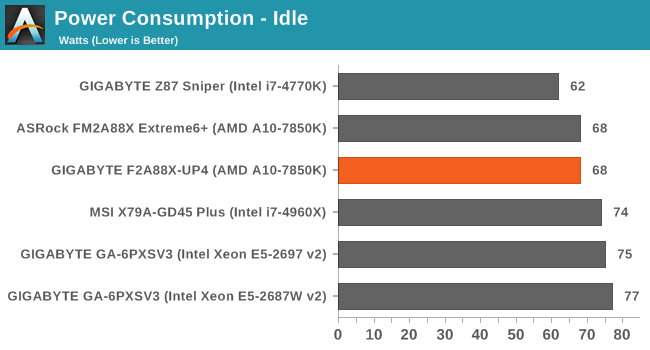
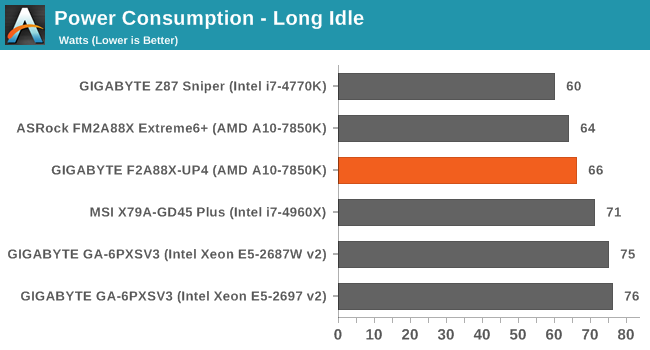
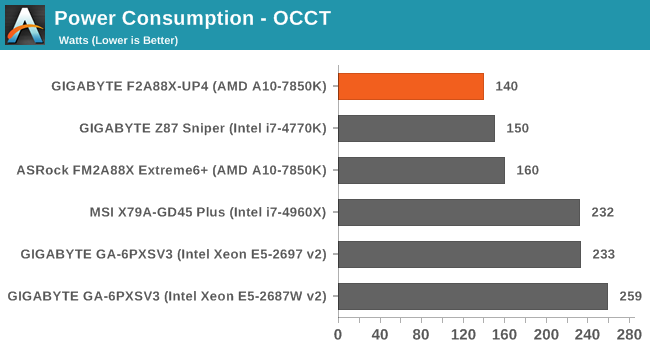
The use of IR355x ICs on the F2A88X-UP4 brings a good reduction in load power, 20W better than our other FM2+ motherboard.
Windows 7 POST Time
Different motherboards have different POST sequences before an operating system is initialized. A lot of this is dependent on the board itself, and POST boot time is determined by the controllers on board (and the sequence of how those extras are organized). As part of our testing, we are now going to look at the POST Boot Time - this is the time from pressing the ON button on the computer to when Windows 7 starts loading. (We discount Windows loading as it is highly variable given Windows specific features.) These results are subject to human error, so please allow +/- 1 second in these results.
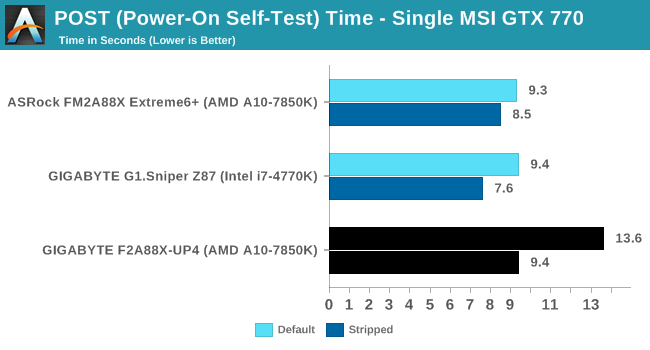
System Benchmarks
Rightmark Audio Analyzer 6.2.5
The premise behind Rightmark:AA is to test the input and output of the audio system to determine noise levels, range, harmonic distortion, stereo crosstalk and so forth. Rightmark:AA should indicate how well the sound system is built and isolated from electrical interference (either internally or externally). For this test we connect the Line Out to the Line In using a short six inch 3.5mm to 3.5mm high-quality jack, turn the OS speaker volume to 100%, and run the Rightmark default test suite at 192 kHz, 24-bit. The OS is tuned to 192 kHz/24-bit input and output, and the Line-In volume is adjusted until we have the best RMAA value in the mini-pretest. We look specifically at the Dynamic Range of the audio codec used on board, as well as the Total Harmonic Distortion + Noise.
Dynamic Range of the GIGABYTE F2A88X-UP4
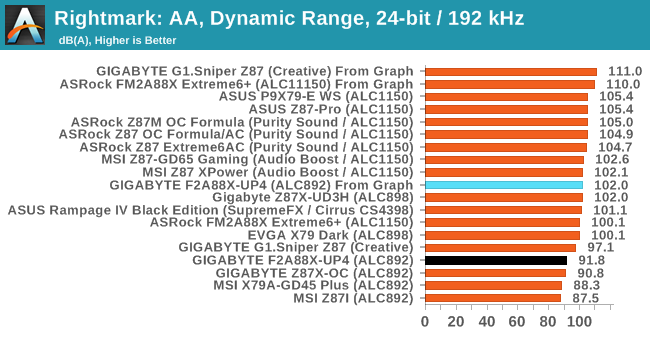
Output from RMAA gave the ALC892 on the UP4 as -91.8 dB(A), although reading off the dynamic range graph in the 20 Hz to 20 kHz range gives us a reading of ~-102 dB(A) at the lower frequency ranges.
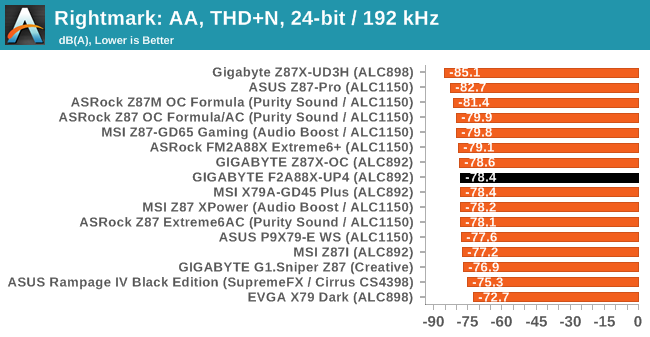
USB Backup
For this benchmark, we run CrystalDiskMark to determine the ideal sequential read and write speeds for the USB port using our 240 GB OCZ Vertex3 SSD with a SATA 6 Gbps to USB 3.0 converter. Then we transfer a set size of files from the SSD to the USB drive using DiskBench, which monitors the time taken to transfer. The files transferred are a 1.52 GB set of 2867 files across 320 folders – 95% of these files are small typical website files, and the rest (90% of the size) are the videos used in the WinRAR test. In an update to pre-Z87 testing, we also run MaxCPU to load up one of the threads during the test which improves general performance up to 15% by causing all the internal pathways to run at full speed.
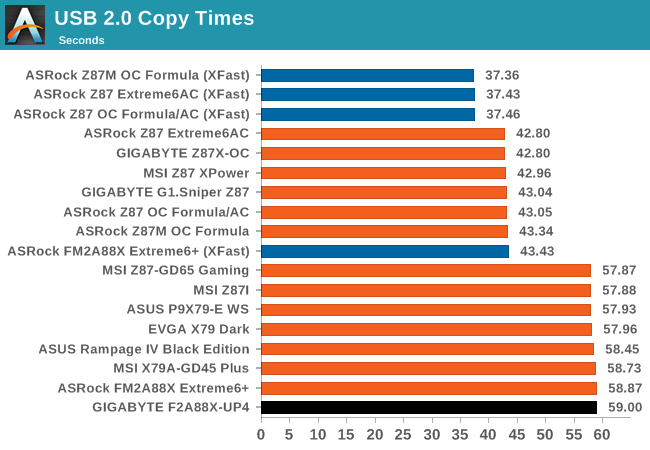
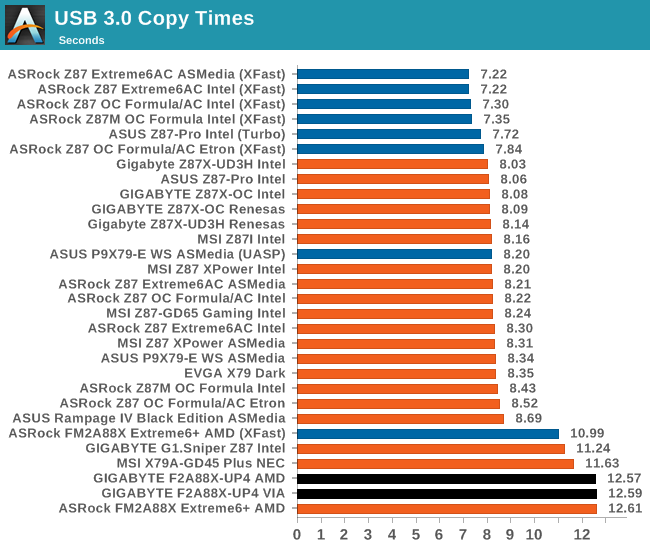
AMD results in our USB tests are somewhat lacking in speed compared to their Intel counterparts.
DPC Latency
Deferred Procedure Call latency is a way in which Windows handles interrupt servicing. In order to wait for a processor to acknowledge the request, the system will queue all interrupt requests by priority. Critical interrupts will be handled as soon as possible, whereas lesser priority requests, such as audio, will be further down the line. So if the audio device requires data, it will have to wait until the request is processed before the buffer is filled. If the device drivers of higher priority components in a system are poorly implemented, this can cause delays in request scheduling and process time, resulting in an empty audio buffer – this leads to characteristic audible pauses, pops and clicks. Having a bigger buffer and correctly implemented system drivers obviously helps in this regard. The DPC latency checker measures how much time is processing DPCs from driver invocation – the lower the value will result in better audio transfer at smaller buffer sizes. Results are measured in microseconds and taken as the peak latency while cycling through a series of short HD videos - less than 500 microseconds usually gets the green light, but the lower the better.
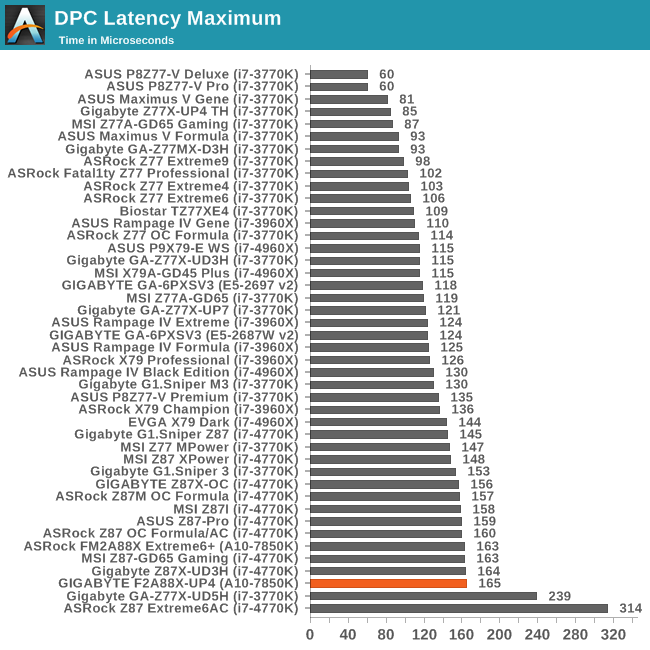
Real World CPU Benchmarks
Readers of our motherboard review section will have noted the trend in modern motherboards to implement a form of MultiCore Enhancement / Acceleration / Turbo (read our report here) on their motherboards. This does several things – better benchmark results at stock settings (not entirely needed if overclocking is an end-user goal), at the expense of heat and temperature, but also gives in essence an automatic overclock which may be against what the user wants. Our testing methodology is ‘out-of-the-box’, with the latest public BIOS installed and XMP enabled, and thus subject to the whims of this feature. It is ultimately up to the motherboard manufacturer to take this risk – and manufacturers taking risks in the setup is something they do on every product (think C-state settings, USB priority, DPC Latency / monitoring priority, memory subtimings at JEDEC). Processor speed change is part of that risk which is clearly visible, and ultimately if no overclocking is planned, some motherboards will affect how fast that shiny new processor goes and can be an important factor in the purchase.
Rendering – Adobe After Effects CS6: link
Published by Adobe, After Effects is a digital motion graphics, visual effects and compositing software package used in the post-production process of filmmaking and television production. For our benchmark we downloaded a common scene in use on the AE forums for benchmarks and placed it under our own circumstances for a repeatable benchmark. We generate 152 frames of the scene and present the time to do so based purely on CPU calculations.
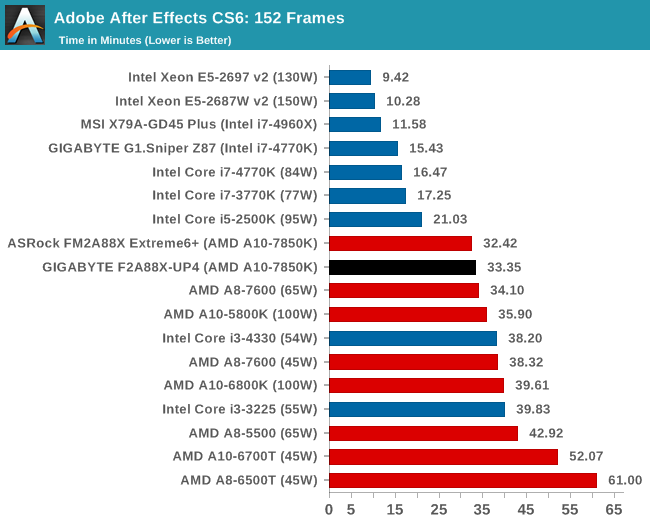
After Effects likes more cores and IPC, although the UP4 does not engage as much Turbo as the Extreme6+.
Compression – WinRAR 5.0.1: link
Our WinRAR test from 2013 is updated to the latest version of WinRAR at the start of 2014. We compress a set of 2867 files across 320 folders totaling 1.52 GB in size – 95% of these files are small typical website files, and the rest (90% of the size) are small 30 second 720p videos.
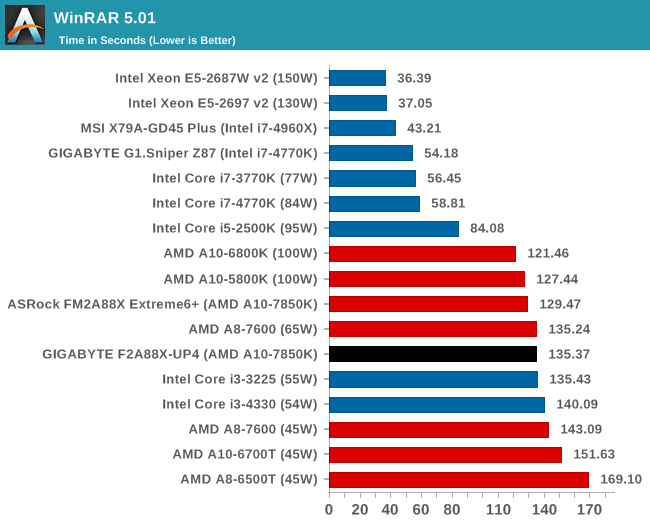
Image Manipulation – FastStone Image Viewer 4.9: link
Similarly to WinRAR, the FastStone test us updated for 2014 to the latest version. FastStone is the program I use to perform quick or bulk actions on images, such as resizing, adjusting for color and cropping. In our test we take a series of 170 images in various sizes and formats and convert them all into 640x480 .gif files, maintaining the aspect ratio. FastStone does not use multithreading for this test, and thus single threaded performance is often the winner.
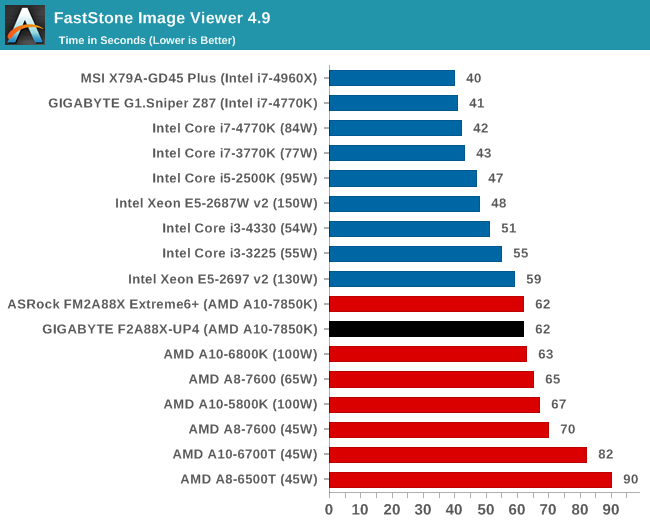
Video Conversion – Xilisoft Video Converter 7: link
The XVC test I normally do is updated to the full version of the software, and this time a different test as well. Here we take two different videos: a double UHD (3840x4320) clip of 10 minutes and a 640x266 DVD rip of a 2h20 film and convert both to iPod suitable formats. The reasoning here is simple – when frames are small enough to fit into memory, the algorithm has more chance to apply work between threads and process the video quicker. Results shown are in seconds and time taken to encode.
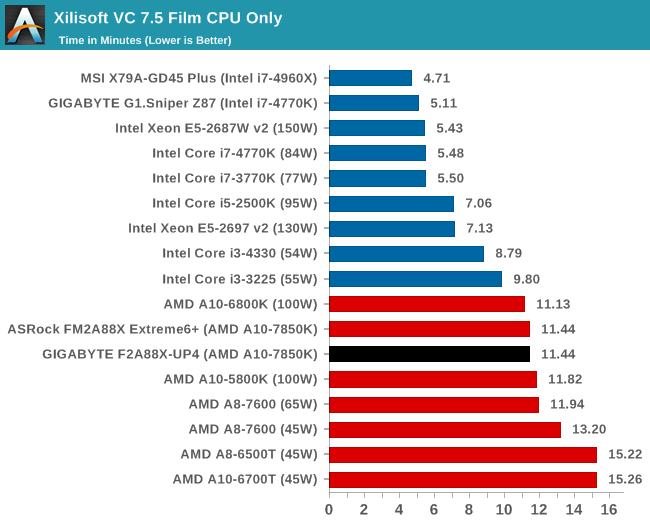
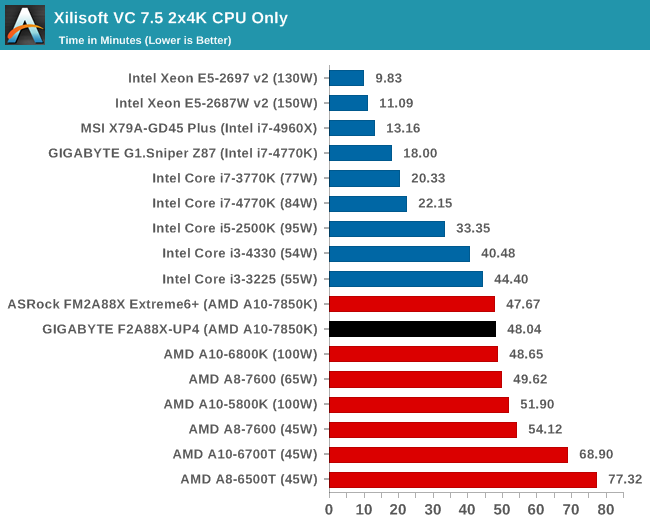
Video Conversion – Handbrake v0.9.9: link
Handbrake is a media conversion tool that was initially designed to help DVD ISOs and Video CDs into more common video formats. The principle today is still the same, primarily as an output for H.264 + AAC/MP3 audio within an MKV container. In our test we use the same videos as in the Xilisoft test, and results are given in frames per second.
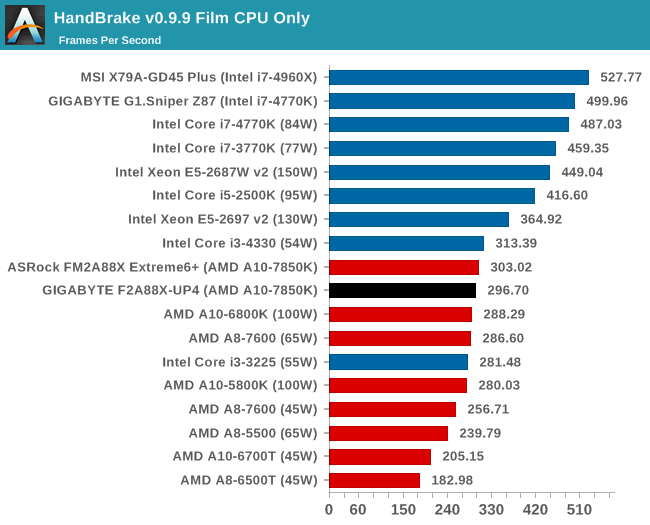
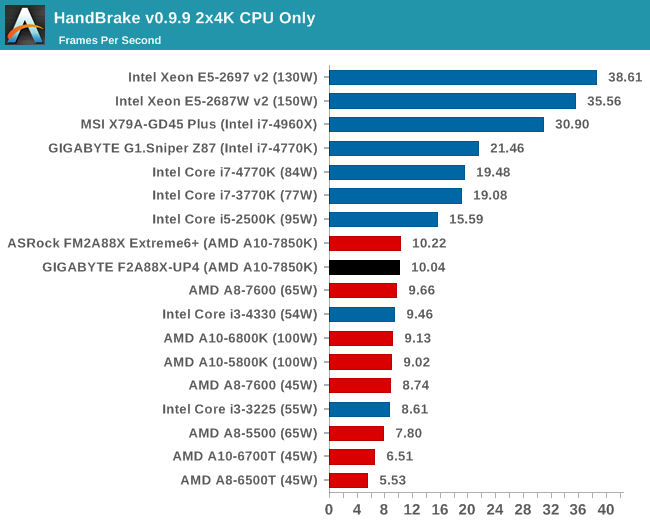
Rendering – PovRay 3.7: link
The Persistence of Vision RayTracer, or PovRay, is a freeware package for as the name suggests, ray tracing. It is a pure renderer, rather than modeling software, but the latest beta version contains a handy benchmark for stressing all processing threads on a platform. We have been using this test in motherboard reviews to test memory stability at various CPU speeds to good effect – if it passes the test, the IMC in the CPU is stable for a given CPU speed. As a CPU test, it runs for approximately 2-3 minutes on high end platforms.
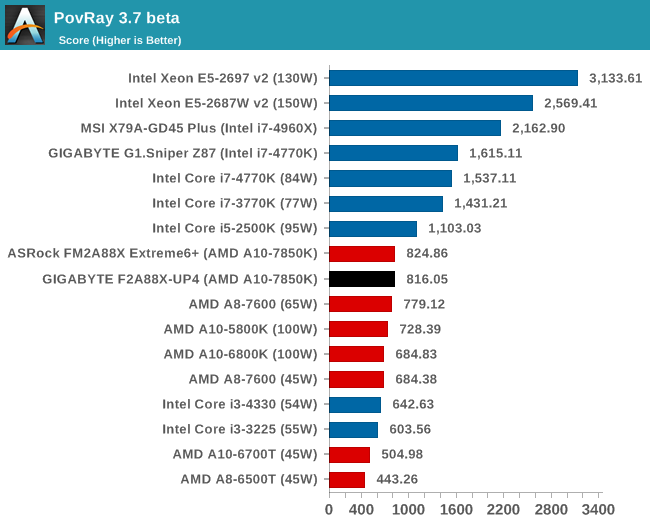
Scientific and Synthetic Benchmarks
2D to 3D Rendering –Agisoft PhotoScan v1.0: link
Agisoft Photoscan creates 3D models from 2D images, a process which is very computationally expensive. The algorithm is split into four distinct phases, and different phases of the model reconstruction require either fast memory, fast IPC, more cores, or even OpenCL compute devices to hand. Agisoft supplied us with a special version of the software to script the process, where we take 50 images of a stately home and convert it into a medium quality model. This benchmark typically takes around 15-20 minutes on a high end PC on the CPU alone, with GPUs reducing the time.
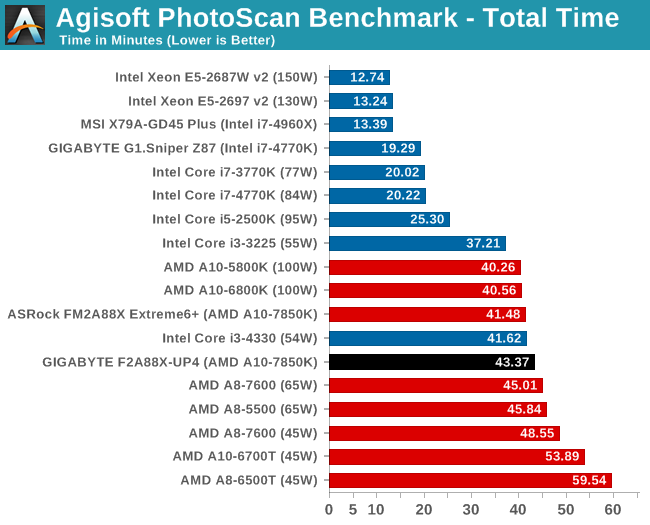
Console Emulation –Dolphin Benchmark: link
At the start of 2014 I was emailed with a link to a new emulation benchmark based on the Dolphin Emulator. The issue with emulators tends to be two-fold: game licensing and raw CPU power required for the emulation. As a result, many emulators are often bound by single thread CPU performance, and general reports tended to suggest that Haswell provided a significant boost to emulator performance. This benchmark runs a Wii program that raytraces a complex 3D scene inside the Dolphin Wii emulator. Performance on this benchmark is a good proxy of the speed of Dolphin CPU emulation, which is an intensive single core task using most aspects of a CPU. Results are given in minutes, where the Wii itself scores 17.53; meaning that anything above this is faster than an actual Wii for processing Wii code, albeit emulated.
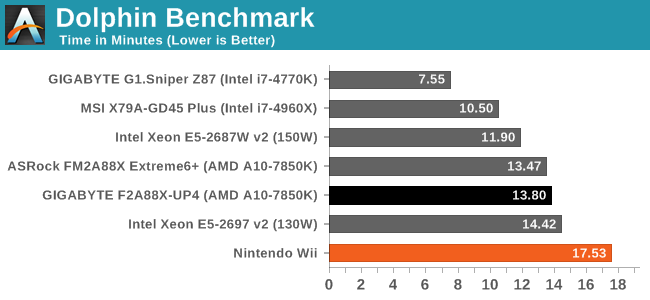
Point Calculations – 3D Movement Algorithm Test: link
3DPM is a self-penned benchmark, taking basic 3D movement algorithms used in Brownian Motion simulations and testing them for speed. High floating point performance, MHz and IPC wins in the single thread version, whereas the multithread version has to handle the threads and loves more cores.
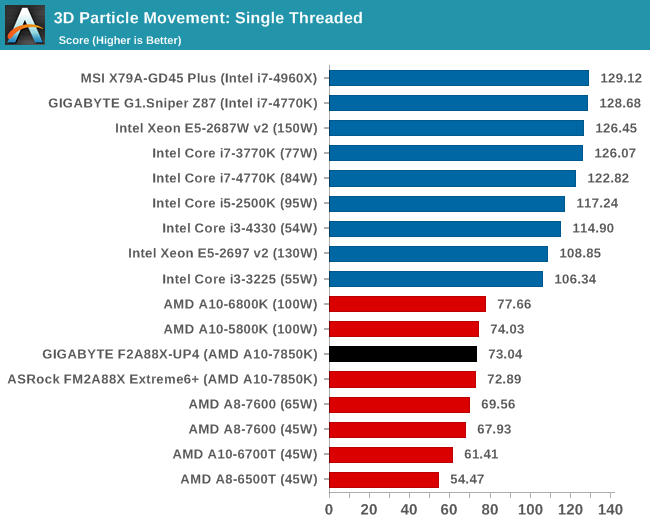

Encryption –TrueCrypt v0.7.1a: link
TrueCrypt is an off the shelf open source encryption tool for files and folders. For our test we run the benchmark mode using a 1GB buffer and take the mean result from AES encryption.
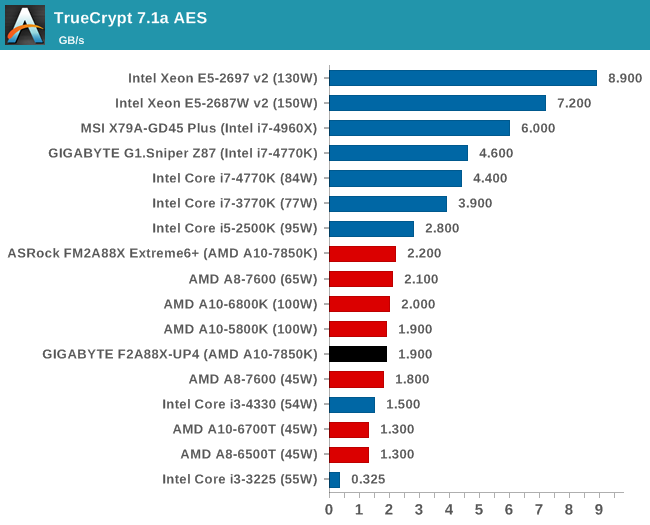
TrueCrypt had a significant defecit to the Extreme6+, suggesting that the Turbo mode on the UP4 during this benchmark was not engaging properly.
Synthetic – 7-Zip 9.2: link
As an open source compression tool, 7-Zip is a popular tool for making sets of files easier to handle and transfer. The software offers up its own benchmark, to which we report the result.
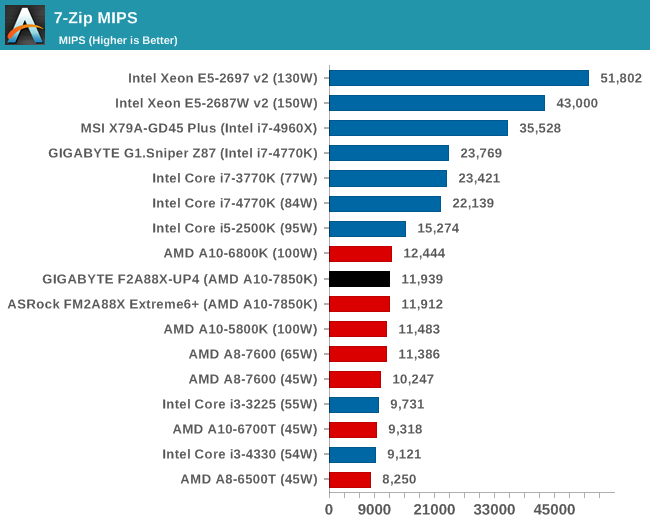
F1 2013
First up is F1 2013 by Codemasters. I am a big Formula 1 fan in my spare time, and nothing makes me happier than carving up the field in a Caterham, waving to the Red Bulls as I drive by (because I play on easy and take shortcuts). F1 2013 uses the EGO Engine, and like other Codemasters games ends up being very playable on old hardware quite easily. In order to beef up the benchmark a bit, we devised the following scenario for the benchmark mode: one lap of Spa-Francorchamps in the heavy wet, the benchmark follows Jenson Button in the McLaren who starts on the grid in 22nd place, with the field made up of 11 Williams cars, 5 Marussia and 5 Caterham in that order. This puts emphasis on the CPU to handle the AI in the wet, and allows for a good amount of overtaking during the automated benchmark. We test at 1920x1080 on Ultra graphical settings, although multiple GPUs seems to have no scaling effect.
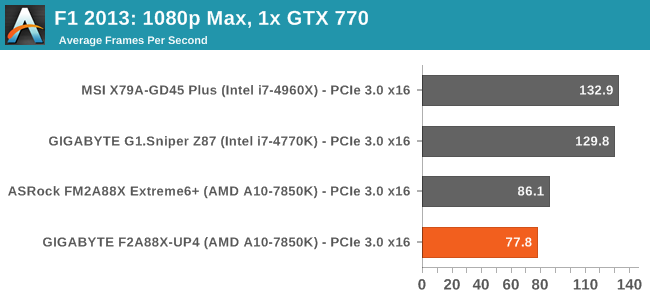
| F1 2013, 1080p Max | ||
| NVIDIA | AMD | |
| Average Frame Rates |
|
|
| Minimum Frame Rates |
|
|
Surprisingly the UP4 seems to have a defecit on every test setup with F1 2013. A deeper look suggests that the turbo mode during this benchmark was not engaging fully.
Bioshock Infinite
Bioshock Infinite was Zero Punctuation’s Game of the Year for 2013, uses the Unreal Engine 3, and is designed to scale with both cores and graphical prowess. We test the benchmark using the Adrenaline benchmark tool and the Xtreme (1920x1080, Maximum) performance setting, noting down the average frame rates and the minimum frame rates.
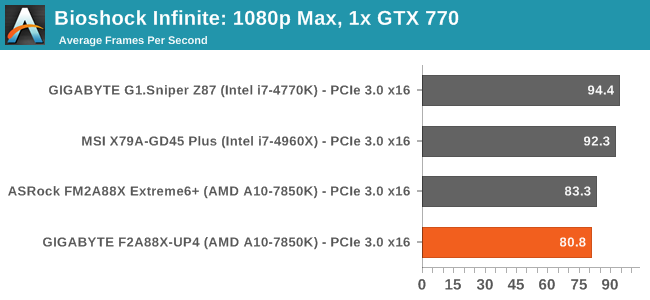
| Bioshock Infinite, 1080p Max | ||
| NVIDIA | AMD | |
| Average Frame Rates |
|
|
| Minimum Frame Rates |
|
|
Tomb Raider
The next benchmark in our test is Tomb Raider. Tomb Raider is an AMD optimized game, lauded for its use of TressFX creating dynamic hair to increase the immersion in game. Tomb Raider uses a modified version of the Crystal Engine, and enjoys raw horsepower. We test the benchmark using the Adrenaline benchmark tool and the Xtreme (1920x1080, Maximum) performance setting, noting down the average frame rates and the minimum frame rates.
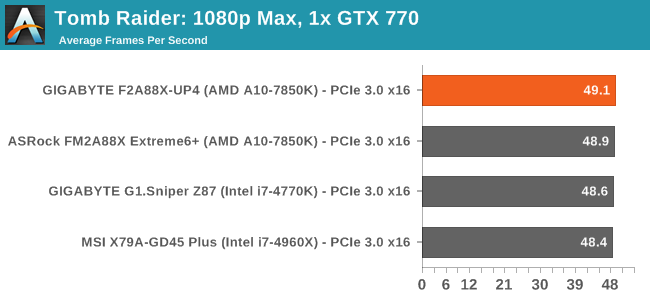
| Tomb Raider, 1080p Max | ||
| NVIDIA | AMD | |
| Average Frame Rates |
|
|
| Minimum Frame Rates |
|
|
Tomb Raider comes across very CPU agnostic, regardless of PCIe lanes or CPU speed in our small test.
Sleeping Dogs
Sleeping Dogs is a benchmarking wet dream – a highly complex benchmark that can bring the toughest setup and high resolutions down into single figures. Having an extreme SSAO setting can do that, but at the right settings Sleeping Dogs is highly playable and enjoyable. We run the basic benchmark program laid out in the Adrenaline benchmark tool, and the Xtreme (1920x1080, Maximum) performance setting, noting down the average frame rates and the minimum frame rates.
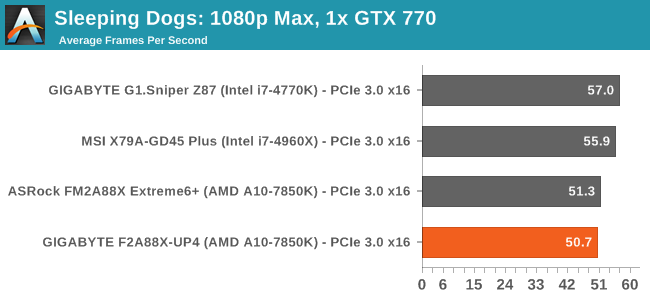
| Sleeping Dogs, 1080p Max | ||
| NVIDIA | AMD | |
| Average Frame Rates |
|
|
| Minimum Frame Rates |
|
|
When we hit three AMD GPUs with Sleeping Dogs, it would seem that PCIe lanes and CPU speed will matter here, as the UP4 does not show much improvement going from two to three cards.
Company of Heroes 2
Company of Heroes 2 also can bring a top end GPU to its knees, even at very basic benchmark settings. To get an average 30 FPS using a normal GPU is a challenge, let alone a minimum frame rate of 30 FPS. For this benchmark I use modified versions of Ryan’s batch files at 1920x1080 on Medium. COH2 is a little odd in that it does not scale with more GPUs.
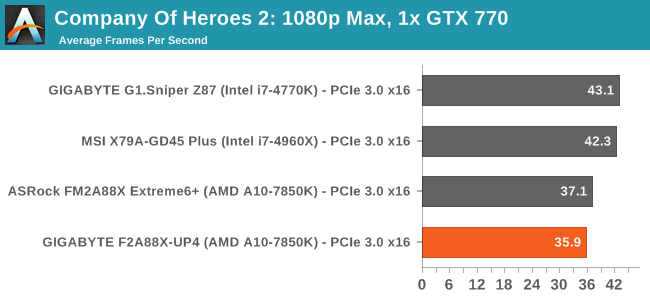
| Company of Heroes 2, 1080p Max | ||
| NVIDIA | AMD | |
| Average Frame Rates |
|
|
| Minimum Frame Rates |
|
|
The UP4 shows a much lower minimum frame rate than the other motherboards we have tested. This was consistent along reboots, suggesting a similar issue to the other benchmarks that did not have full turbo enabled.
GIGABYTE F2A88X-UP4 Conclusion
There are many areas where a motherboard needs to excel to get a hardened recommendation. The trouble is many of these areas require predictions many months in advance to be accurate, which in itself is a hard task to master. Hardware choices, price points, usability, controller choice, port numbers, temperatures, BIOS implantation and software are just a few. The ultimate winners in these areas often end up with more sales and a better rapport when it comes to online enthusiast support.
Thus when it comes to AMD’s flagship processor and chipset, it might be expected that motherboard manufacturers go all in. Reality is not that simple – the AMD market is a nudge or two lower than Intel in terms of price points, and thus it can be limiting to innovate in this area. Combine that with the economies of scale when it comes to sales, and the high end AMD motherboards are rarely pushing $120, let alone $150 or $200.
The GIGABYTE F2A88X-UP4 is at the top of GIGABYTE’s FM2+ A88X product line – there is no UP5/UP7, this is it. There is an A88X Sniper which sits alongside the UP4 with upgraded audio. The UP4 currently retails at $105, and to get the IR355x power delivery on a $105 motherboard is no easy task. This power delivery can be expensive (economies of scale reduce the bill of materials cost), and sometimes other areas of the design have to suffer. The F2A88X-UP4 is ‘Ultra Durable 5 Plus’ enabled, which means GIGABYTE uses the IR355x ICs as well as placing eight USB 3.0 ports on the motherboard (among other things). As a result the audio/network is a cheaper Realtek combination, using an ALC892 codec where other motherboards at this price point use an ALC898 or ALC1150. The UP4 does have two internal USB 3.0 headers, useful for a number of cases on the market that have four USB 3.0 ports on the front of the case.
GIGABYTE needs to update its software and BIOS packages on the AMD APU line. Currently we have the older BIOS and older EasyTune software, whereas the Intel range is getting the more recent updates. Other FM2+ motherboard manufacturers have some form of synergy between the two, either consistency along the BIOS or along the software.
The benchmark results from the GIGABYTE F2A88X-UP4 trade blows with FM2+ products we have reviewed (and tested internally), although the 20W less power consumption at load is a big plus point. So far from the $105 FM2+ motherboards I have reviewed, a mix between the GIGABYTE with the superior power delivery and the ASRock’s BIOS and software might make a good combination.